Leave us your email address and be the first to receive a notification when Robin posts a new blog.
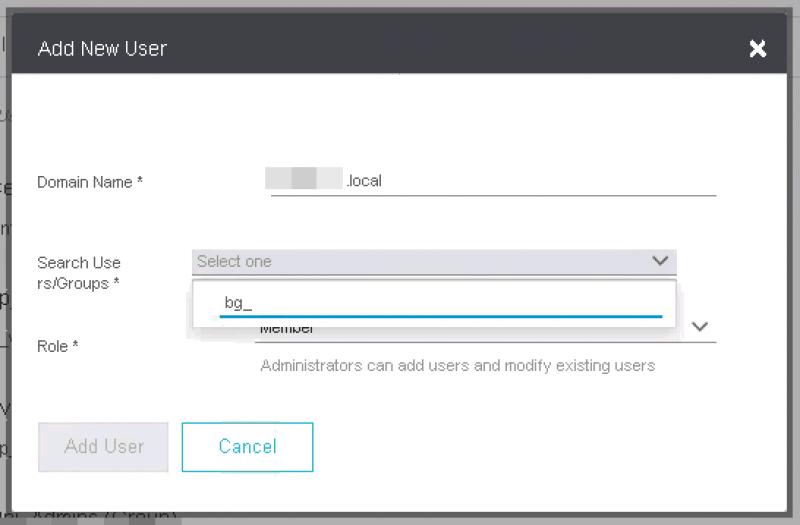
Unfortunately, vRNI shows only 5 results when the search is performed without the underscore and naturally the required group is not in the list.
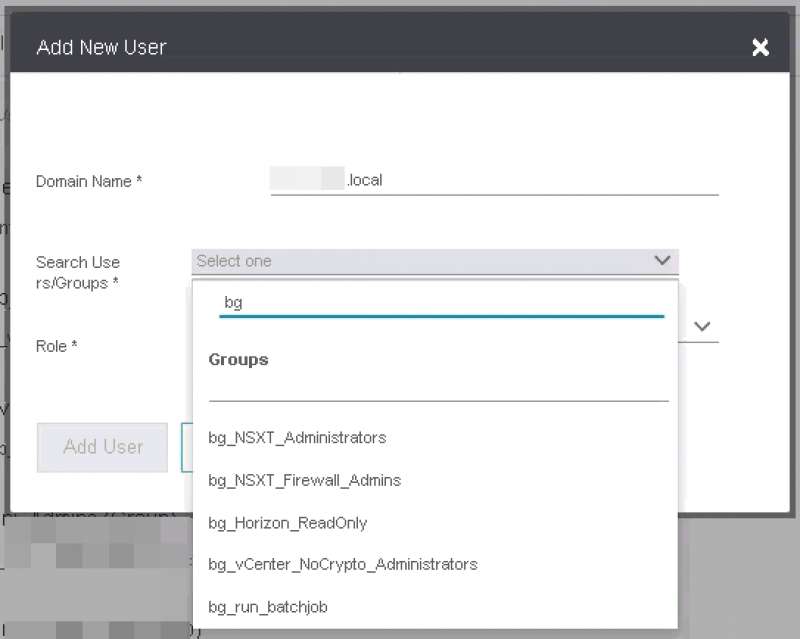
Knowing that vRNI has a well-documented API, I set out to add the group using the API.
The API is documented at the VMware {code} and in the application itself.
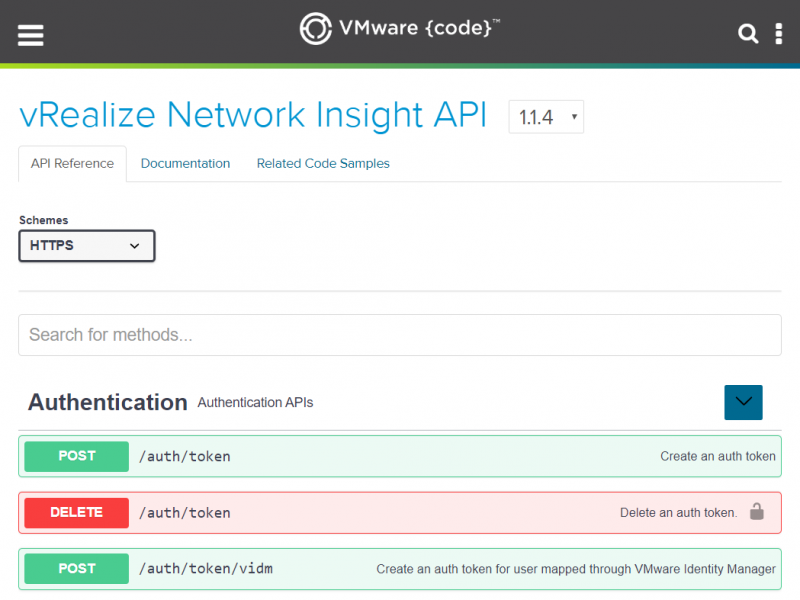
And a postman collection for vRNI can be found at: https://lostdomain.org/2019/01/24/postman-collection-for-vrealize-network-insight-apis/ This collection is very helpful, because the API documentation isn’t showing the complete API call. So in my first try is was missing /api/ni in my API call.
Before you can retrieve information from vRNI you need to request an access token. This can be done using the api call: https://<vRNI server>/api/ni/auth/token and you need a body containing the user and password. For example, the body for the local admin account:
{
"username": "admin@local",
"password": "password",
"domain": {
"domain_type": "LOCAL"
}
}
The API call in Postman should return a token, which needs to be used for the next API calls.

Once a token has been retrieved the group can be added to vRNI. Since we need to add a group from vIDM we need the API call: https://<vRNI server>/api/ni/settings/user-groups/vidm
Before you can POST the API call, the access token needs to be placed in the header of the call.
Select the Header and create a new key. Call this key Authorization and enter the value NetworkInsight <access token>. The Header should look like this:
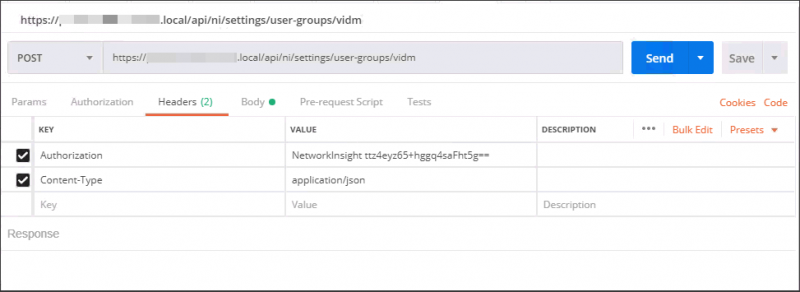
In the Body the name of the group and domain location need to be entered, for example:
{
"group_type": "VIDM",
"group_name": "testgroup",
"domain": "vidmlabs.com",
"role": "ADMIN"
}
In Postman the API call, the Body and result should look similar to the screenshot below.
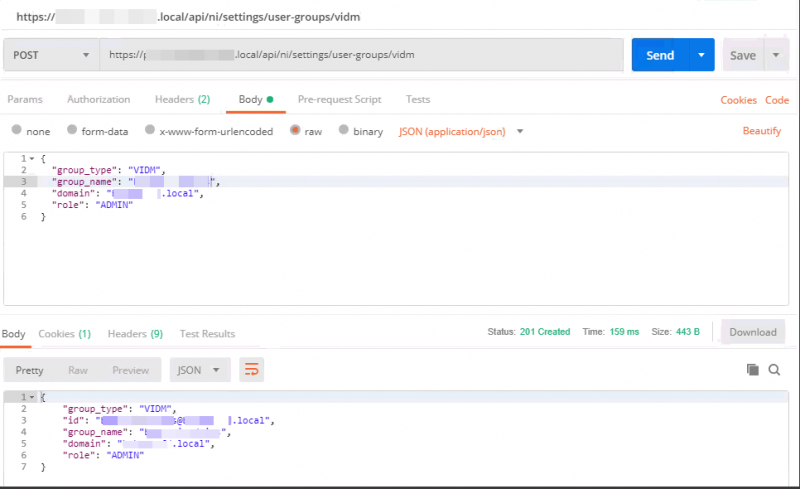
Using the API method I was able to add multiple groups containing an ‘_‘ underscore in the name. Hopefully this post saves you some time in searching thru logs and documentation.
Questions, Remarks & Comments
If you have any questions and need more clarification, we are more than happy to dig deeper. Any comments are also appreciated. You can either post it online or send it directly to the author, it’s your choice.





 LinkedIn
LinkedIn
 Twitter
Twitter