Leave us your email address and be the first to receive a notification when Robin posts a new blog.
Identify NVMe disks in a HPE vSAN environment
Replacing a failed disk or identifying an internal disk to be replace is always a delicate task, because we don’t want to introduce additional failures. Especially in vSAN enabled clusters with different failure to tolerate settings. Of course, a vSAN enabled server can be placed into maintenance mode with full data migration and VMware has done a great job in creating visibility of the used components in a vSAN environment, including the identify disk led.
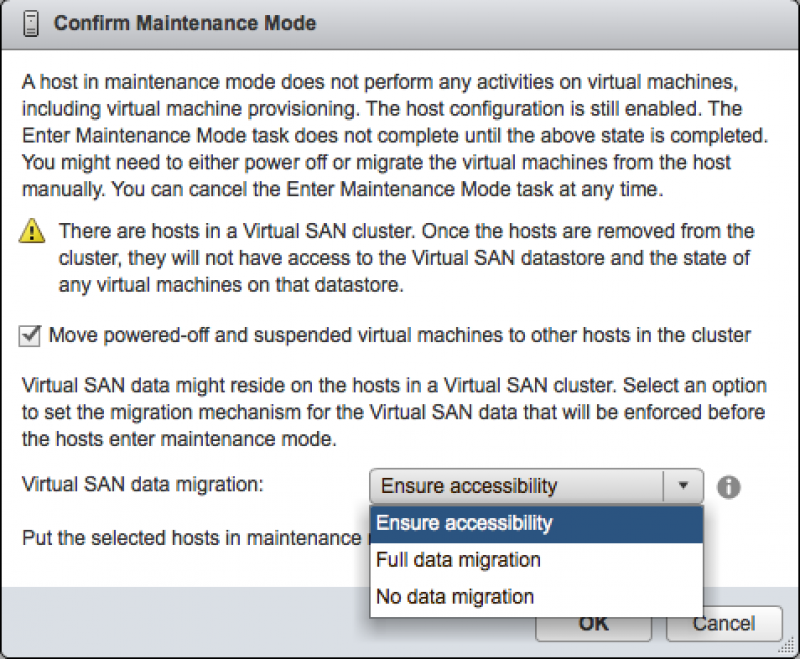
But sometimes things just don’t add up and you need additional conformation to be absolutely sure that the correct disk is replaced. Therefore I was looking for a way to match the information displayed on the ILO page of a HPe DL380 Gen10 with the information displayed in vCenter for a vSAN NVMe disk.
On the ILO page the model and serial number are shown for a given NVMe disk.
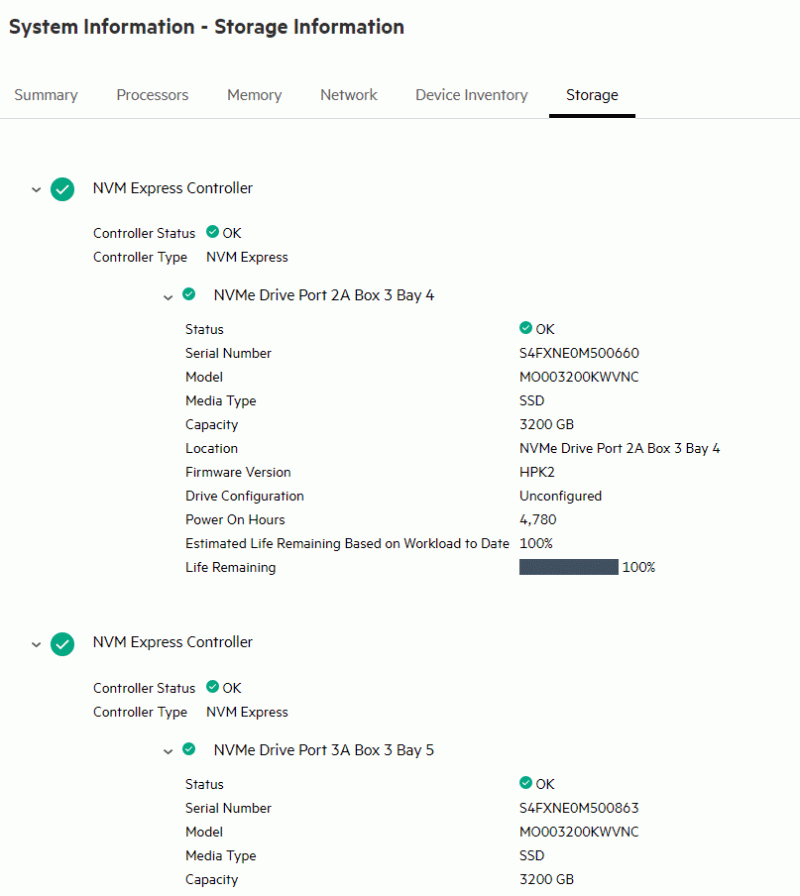
In vCenter the model number for a NVMe disk can be easily retrieved, but unless you have completely different disks in the servers, the model number isn’t very useful.
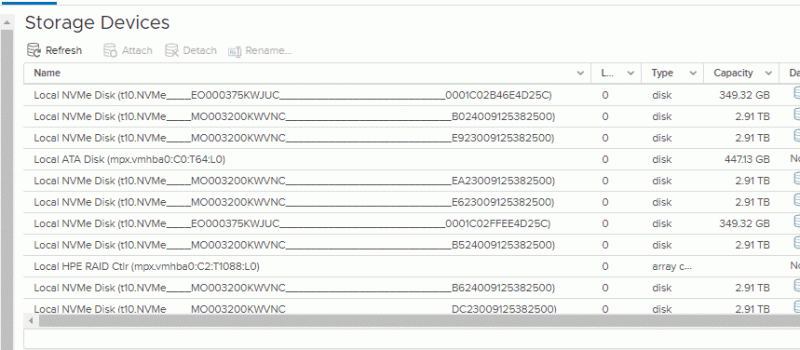
The NVMe disk as presented in vCenter shows as t10.NVME__<model number>_______<GUID>. This GUID can’t be found in the ILO. So how can we retrieve the serial number for a specific NVMe disk?
From the ESXi command line several commands can be used to retrieve information about a disk drive. Since this is a vSAN host I started with the known vSAN commands:
esxcli vsan storage list
With this command the model number can be easily found, but the serial number isn’t listed
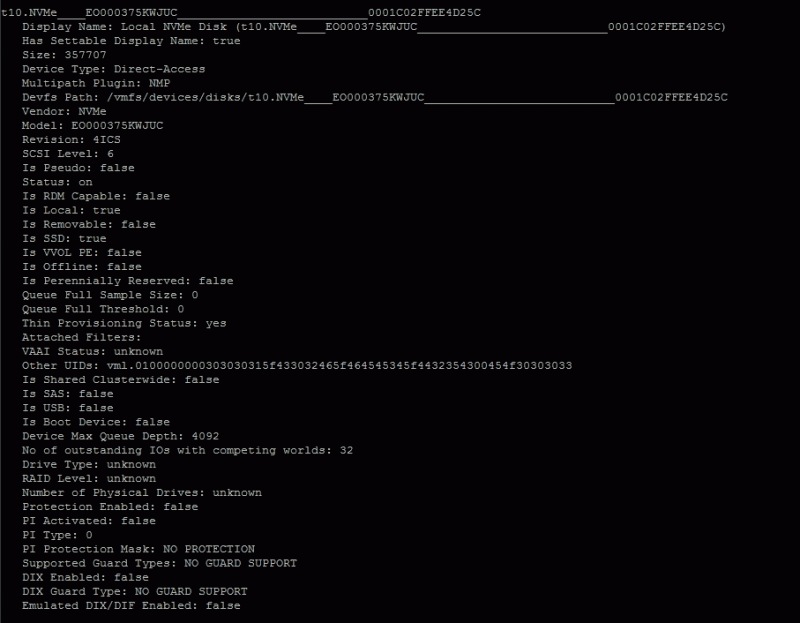
After some google work and a discussion with a HPe employee we found that with the command
Esxcli nvme device list
the NVMe disks with related vmHBA numbers where listed. When the vmhba adapter is added to the previous command the serial number of the disk is listed
esxcli nvme devicve get -A vmhba1
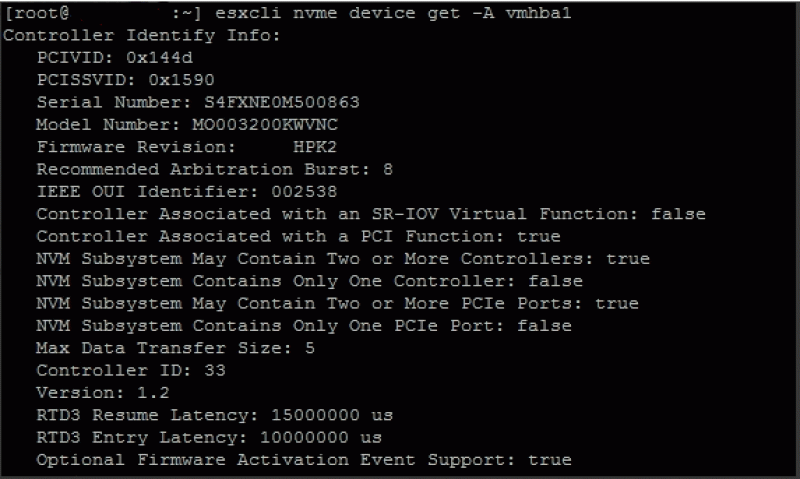
The last step is to relate the vmhbax number to the correct disk.
This can be done with the command
esxcfg-scsidevs -A
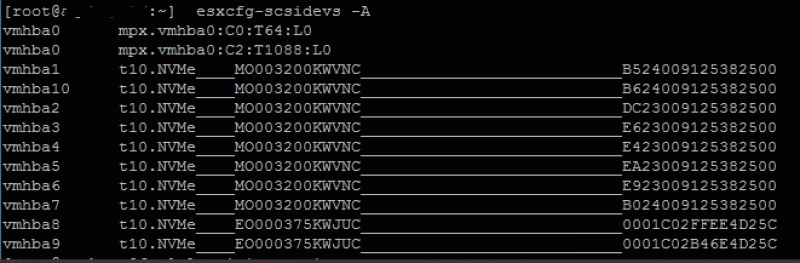
Hopefully these steps provide you with some additional guidance and insurance when replacing or identifying NVMe disks.
Questions, Remarks & Comments
If you have any questions and need more clarification, we are more than happy to dig deeper. Any comments are also appreciated. You can either post it online or send it directly to the author, it’s your choice.





 LinkedIn
LinkedIn
 Twitter
Twitter